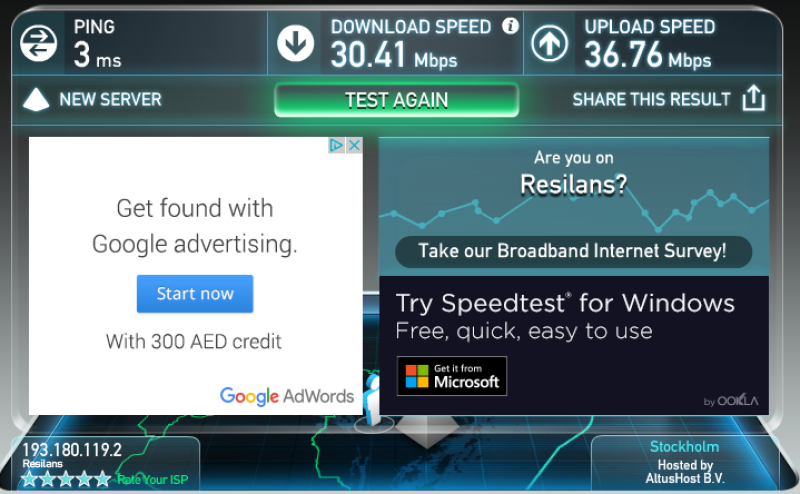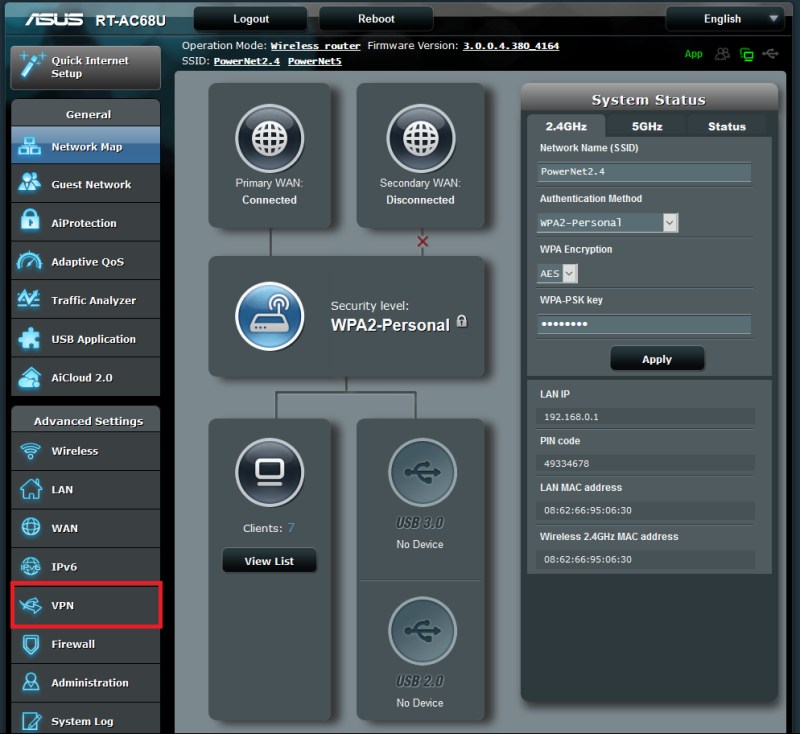Step 2
Click on the VPN Client tab.
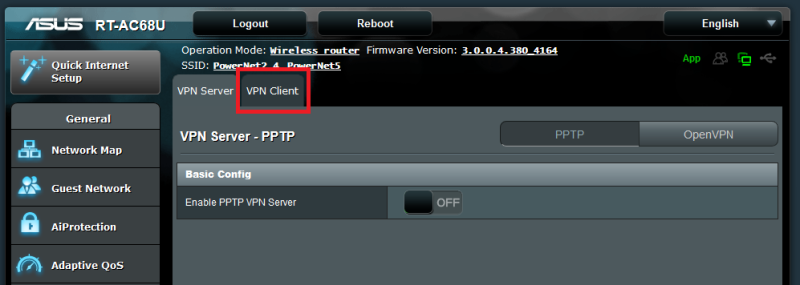
Step 3
Click on Add profile.
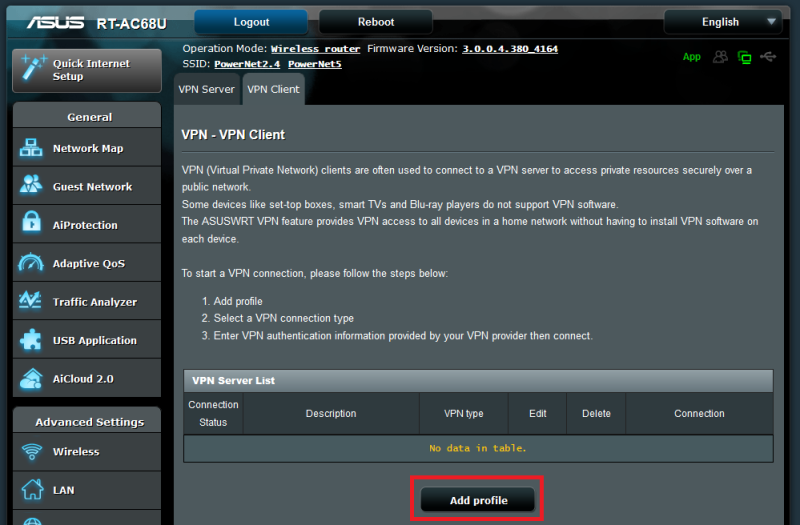
Step 4
Download and unzip this file: https://privatevpn.com/client/PrivateVPN-TUN-router.zip
Select OpenVPN on the tab.
Description: Enter PrivateVPN
Username: Enter your PrivateVPN username
Password: Enter your PrivateVPN password
Now it’s time to import the OpenVPN configuration file. Click on Browse… and select a configuration file form the downloaded zip file.
Click on Upload and then click on OK.
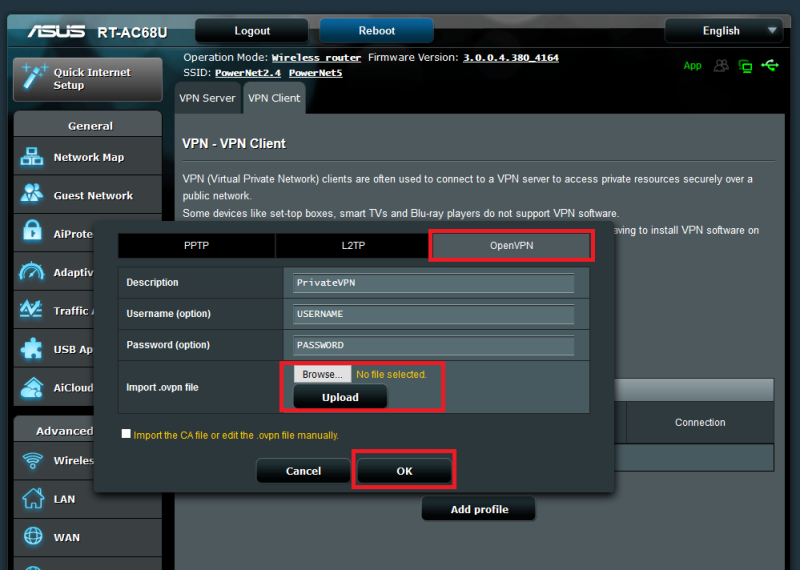
Step 5
Click on Activate for connecting to our VPN service.
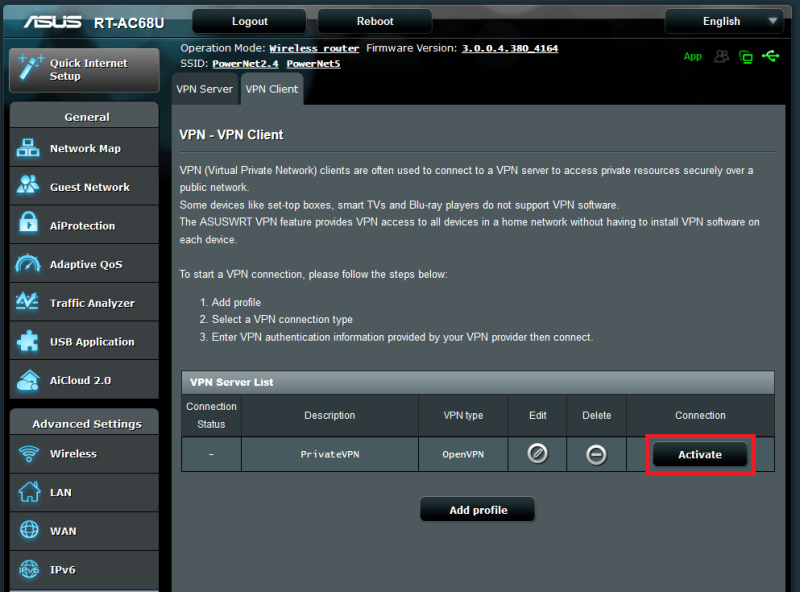
Speeds
You can expect around 30 Mbps from a router with 2 CPU cores.