If the base filtering engine (BFE) is not running on the Windows device, the Time4VPS VPN will return the following error message:
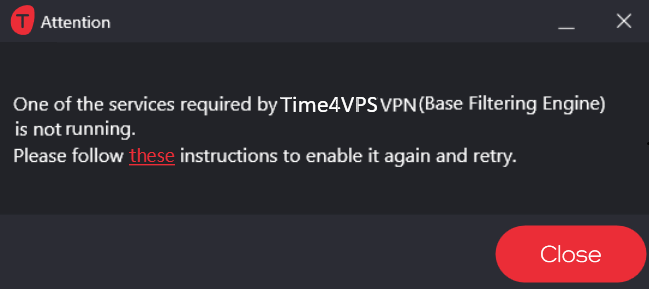
The reason why BFE is not running is mostly that a virus disabled it to perform malicious actions on your device. That Time4VPS could work properly, you will need to restart the BFE on your device.
Down below will be provided steps how to do that.
For Windows 7
1. Open Start and type ‘services‘ into the search bar.
2. Then click on Services inside programs section.
3. Look for the Base Filtering Engine, click right-click and then select Start.
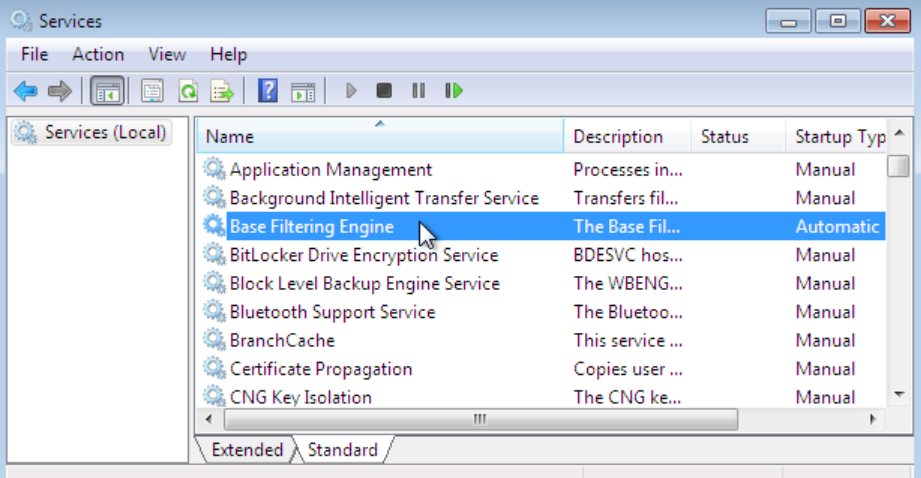
So now you should be able to run Time4VPS VPN app without issues.
For Windows 10
1. Download the PSTool Suite. You can do it here.
2. Extract the downloaded zip file on to your device desktop.
3. Open the Command Prompt (CMD) with administrator privileges.
In order to do that, you need to open the Start menu -> type cmd -> click on Run as administrator.
4. Now you need to open the extracted PSTools folder in the Command Prompt.
If you have extracted downloaded file to your desktop, you can navigate to the
PsTools folder by executing the following command in the CMD window:
cd C:\Users\Your User\Desktop\PSTools
Make sure that instead of ‘user’ will be your user name.
5. When the PSTool folder is opened, you need to execute the following command in the Command Prompt:
psexec -s cmd.exe
6. Then execute command:
sc config BFE start= auto
Make sure there’s an empty space between the ‘=’ sign and ‘auto’.
7. Now you can restart your device. Once your device reboots, the base filtering engine will be restarted as well.
So now you should be able to use Time4VPS VPN on your Windows device without issue.