What is an MTR Test?
MTR (My Traceroute) is a network diagnostic tool that combines the functionality of the traditional ping and traceroute commands. It provides a real-time analysis of network path behavior by continuously sending packets to a target host and recording latency, packet loss, and routing changes over time.
Why Use MTR?
Traditional ping and traceroute may not fully expose complicated network problems, but MTR is a useful tool for doing so. MTR assists network administrators in the real-time detection of latency fluctuations, packet loss, and routing irregularities by continually monitoring packet flow. Because of this, it is very helpful in locating ISP congestion, malfunctioning network gear, and ineffective routing routes that may affect the operation of the entire network. Additionally, a more thorough examination of irregular connectivity problems is made possible by its capacity to supply previous data.
MTR is helpful in identifying network problems like:
- Packet Loss occurs when data packets traveling across a network fail to reach their destination. This can be caused by network congestion, faulty hardware, or misconfigured routers and firewalls.
- High Latency (Ping Spikes) refers to unexpected delays in packet delivery, leading to lag or slow response times. High latency is often caused by long-distance routing, overloaded network devices, or congestion.
- Routing Inefficiencies happen when network traffic takes an unnecessarily long or indirect path to its destination. This can result from suboptimal configurations, ISP peering issues, or dynamic routing changes.
- ISP Congestion when an Internet Service Provider’s (ISP) network becomes overloaded, slowing down data transmission for users. This is common during peak usage hours and can impact performance.
- Network Bottlenecks. A point in the network where traffic flow is limited due to bandwidth constraints, slow hardware, or excessive demand. This can create delays and performance degradation.
How to Run an MTR Test
We already prepared instaluon guides for Windows and Linux/macOS.
Here you can find a guide for Windows.
Here you can find a guide for Linux.
How to Read MTR Results
An MTR report typically includes the following columns:
- Loss%: The percentage of lost packets at each hop.
- Snt: Number of packets sent.
- Last: Latency (ms) of the most recent packet.
- Avg: Average latency over all packets.
- Best: Lowest latency recorded.
- Wrst: Highest latency recorded.
- StDev: Standard deviation of latency (how variable the ping is).
Examples MTR Output and Interpretation
Example of normal network behavior:
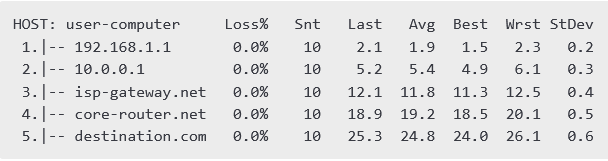
Analysis:
- No packet loss (0.0%).
- Latency is consistent and gradually increasing, which is expected as packets travel further.
- No major spikes or instability.
Example of the packet loss at a specific hop:
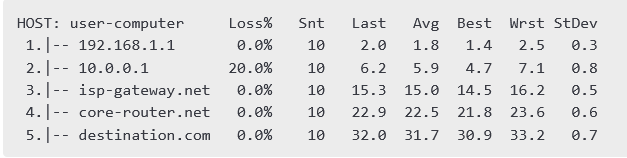
Analysis:
- 20% packet loss at hop 2 (10.0.0.1) indicates an issue with this router.
- However, since later hops do not show packet loss, it means this hop may simply be deprioritizing ICMP packets but still forwarding traffic normally.
- If later hops had packet loss too, then the issue would be more serious and affecting end-to-end communication.
Example of MTR test to google.com
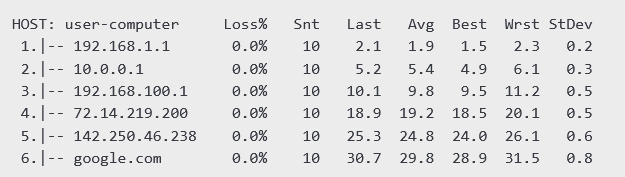
Analysis:
- No packet loss observed, indicating a stable network.
- Latency increases progressively with each hop, which is expected.
- No major spikes in latency, meaning the connection is performing well.
Conclusion
For network experts and enthusiasts, MTR is a powerful tool that allows for in-depth network performance investigation. You’ll be ready to efficiently monitor, debug, and optimize network connections if you know how to execute a MTR command and decipher the output.